SimpleLocalize offer option to share project or subscription access with others. You can invite your team to a project or subscription and work together on your multi-language projects.
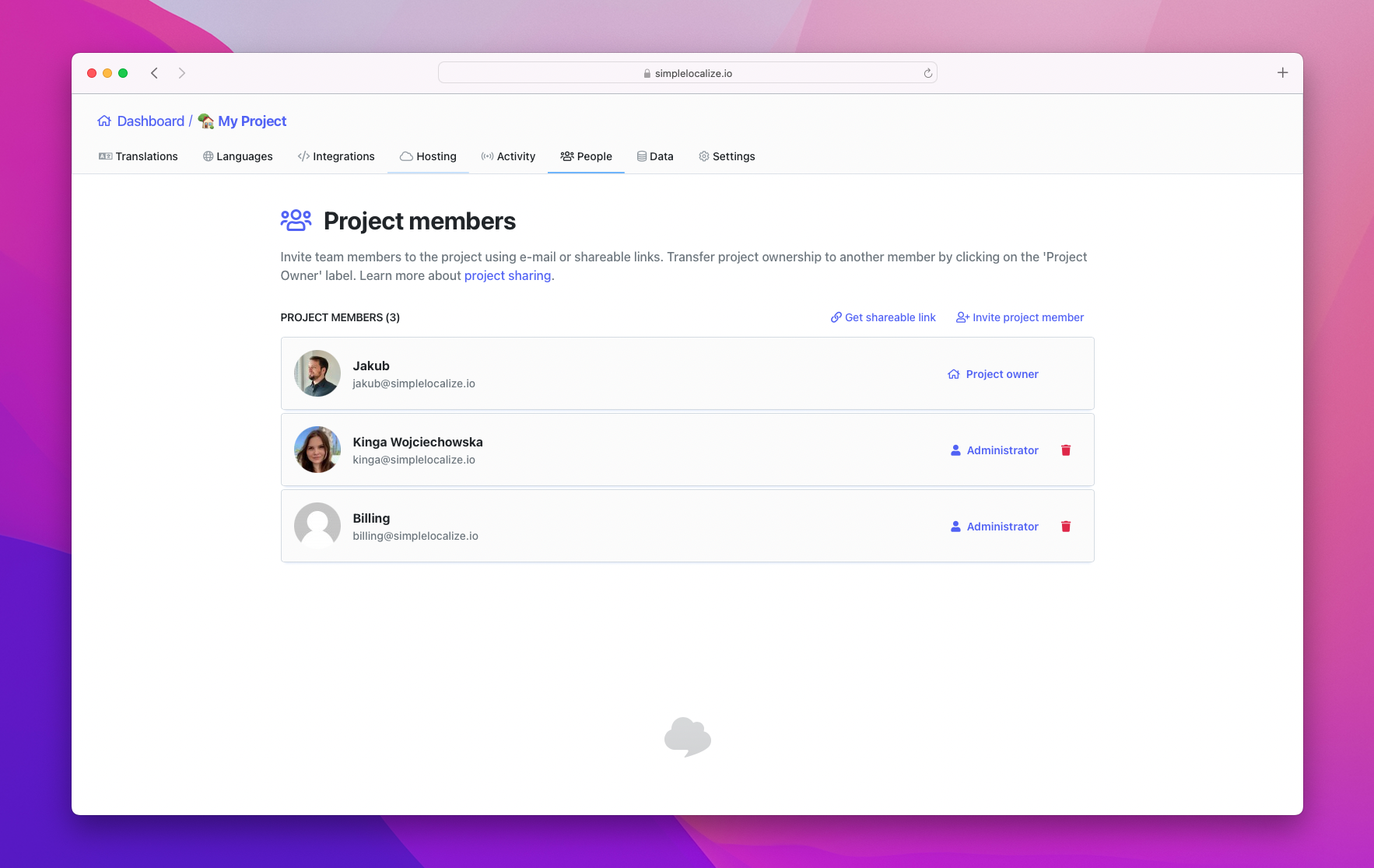
Table of contents
E-mail invitations
To invite a project member with e-mail, please go to 'People' tab and click 'Invite project member' button on the right side. SimpleLocalize will send an e-mail with invitation automatically after you click 'Send invitation' button in the popup. The invitation e-mail will contain an invitation link which will redirect the recipient to the created account page, or the invitation page where he/she can accept the invitation. After that, the invited person can sign in to the account. The project will be available on the project list in dashboard.
Shareable links
Shareable links are an easy way of inviting more people at once to a project without knowing their e-mail address. You can find Shareable links in the 'People' tab. One is for inviting project administrators and the second one is for inviting translators.
A person who would like to use the invitation link must create an account first in SimpleLocalize. Shareable links can be reset if you decide you want to invalidate a current shareable link.
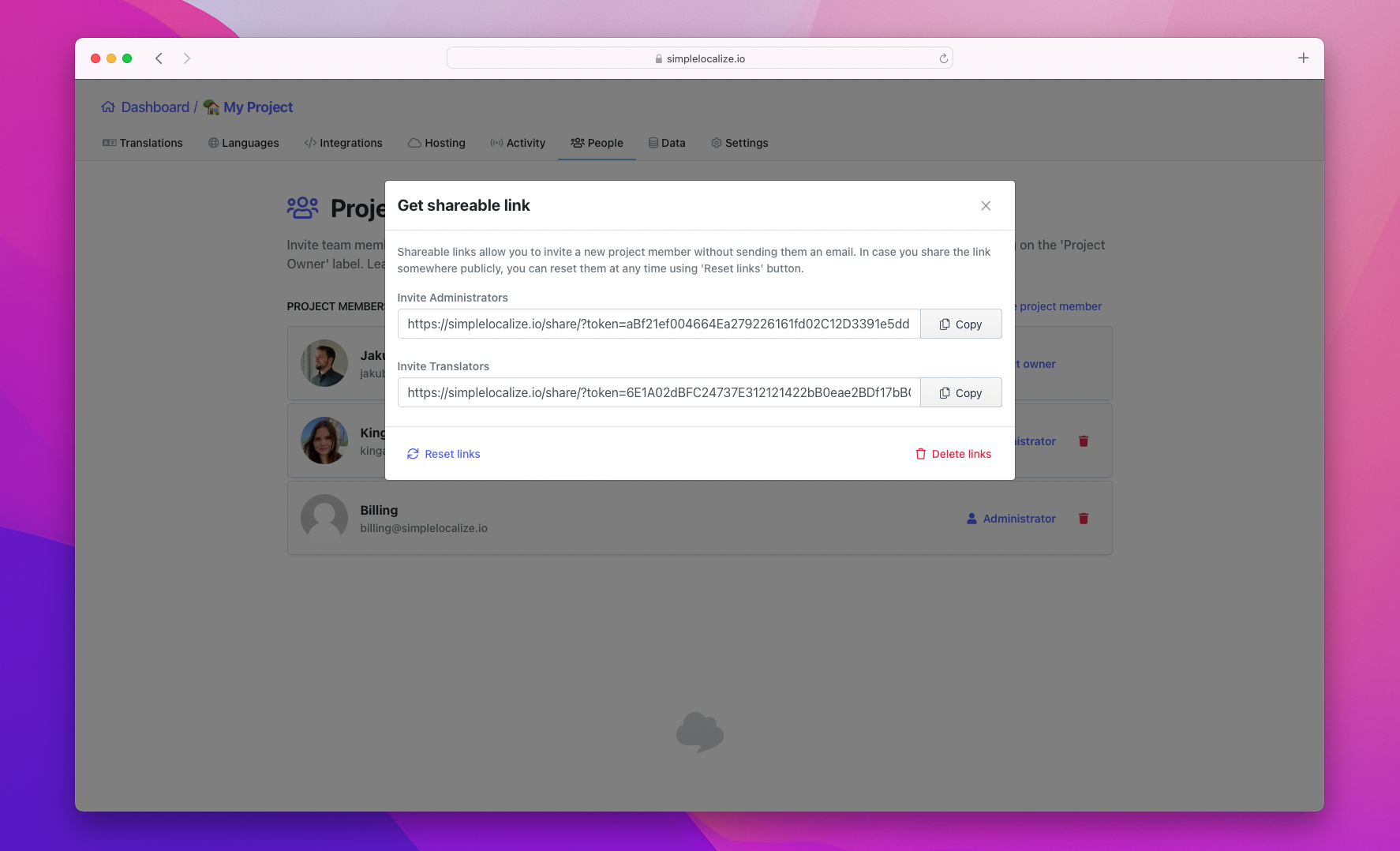
There is also an option to disable shareable links completely or temporarily by clicking the 'Delete links' button. If you decide to enable them again, the system will generate new links.
Project roles
In SimpleLocalize, we distinguish 3 user roles: project owners, project administrators and translators. Each role has its own set of permissions and access levels. Every time you create a project, you are becoming a project owner to which you can invite administrators and translators.
Project owner role
The project owner is the user from which the subscription for the project is inherited. There can be only one project owner per project. Only the project owner can delete a project. The project owner can transfer the project ownership to another user that is already a project administrator and has an active subscription plan.
Administrator role
Every project can have multiple administrators. Administrator rights are equal with project owner role. The only difference between those two roles is that Administrator cannot delete projects.
Translator role
Translator is the role designed to be focused only on works connected with translations. By default, translators have access only to selected project tabs, which is:
- 'Translations' tab
- 'Languages' tab
- 'Data' tab
- 'Activity' tab
Permissions
You can restrict access to certain app areas using a permission system. The permission system allows you to decide which tabs or app areas will be visible for a Translator.
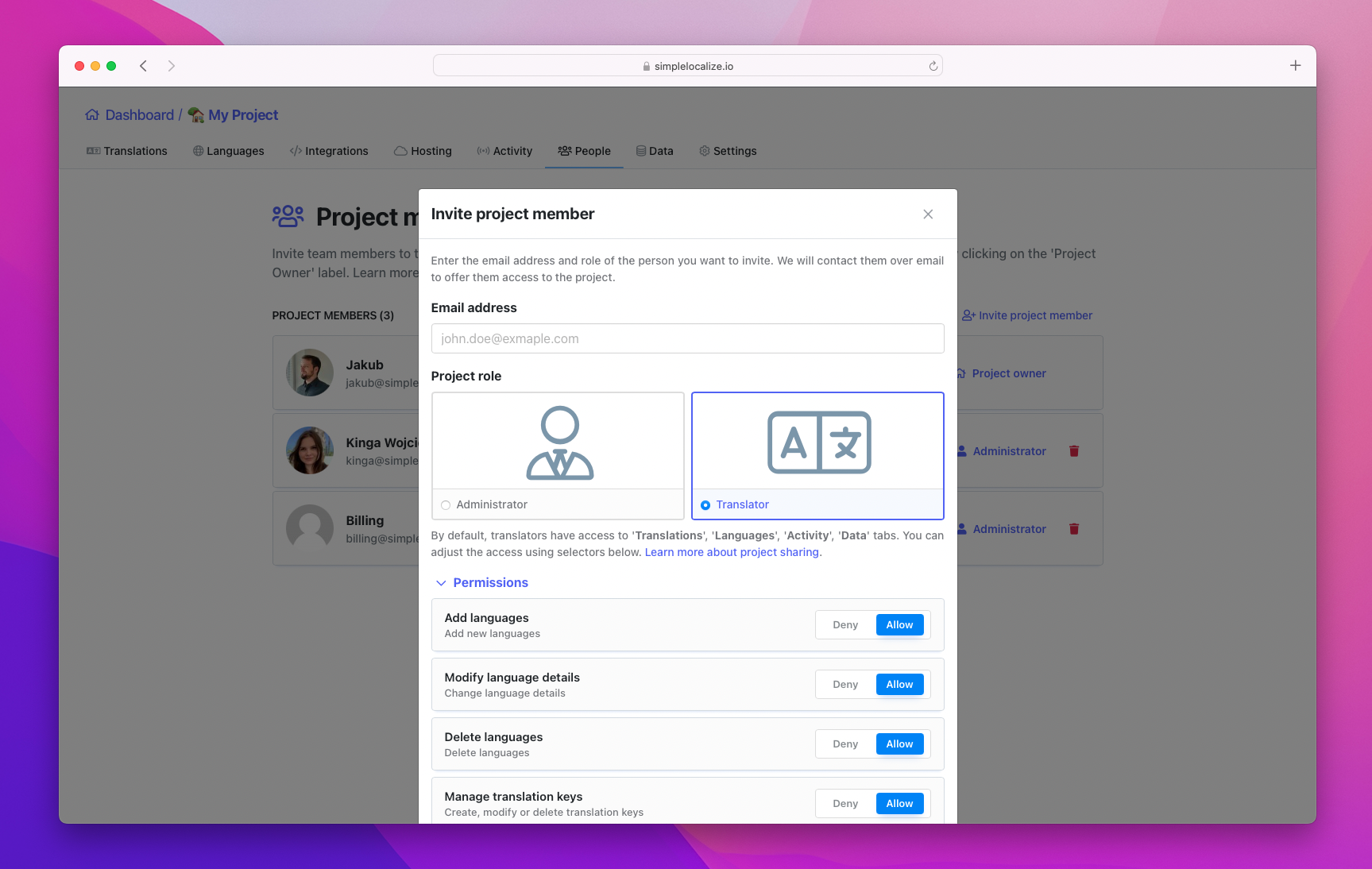
List of available permissions:
- Add new languages – allows to add new languages to the project in 'Languages' tab.
- Modify language details – allows to modify language details in 'Languages' tab.
- Delete languages – allows to delete languages from the project in 'Languages' tab.
- Manage translation keys – allows to add, modify and delete translation keys in 'Translations' tab.
- Auto-translation – allows to use auto-translation feature in 'Languages' tab.
- Publish translations – allows to publish translations in 'Translations' tab via 'Save & Publish' button.
- Import files – allows importing files in 'Data' tab.
- Export files – allows exporting files in 'Data' tab
- View activity – allows viewing activity in 'Activity' tab.
- Change description – allows changing descriptions for translation keys in 'Translations' tab.
- Change translations – allows changing translations for translation keys in 'Translations' tab. It applies to all languages to which the translator has 'Edit' access.
- Change customer translations – allows changing customer context translations for translation keys in 'Translations' tab. It applies to all languages to which the translator has 'Edit' access.
Language access
By default, every translator has access to all project languages. He can view and modify translation for every language. With 'Language access' feature you can restrict an option to viewing only, or hiding some language completely from the UI for certain user with a translator role.
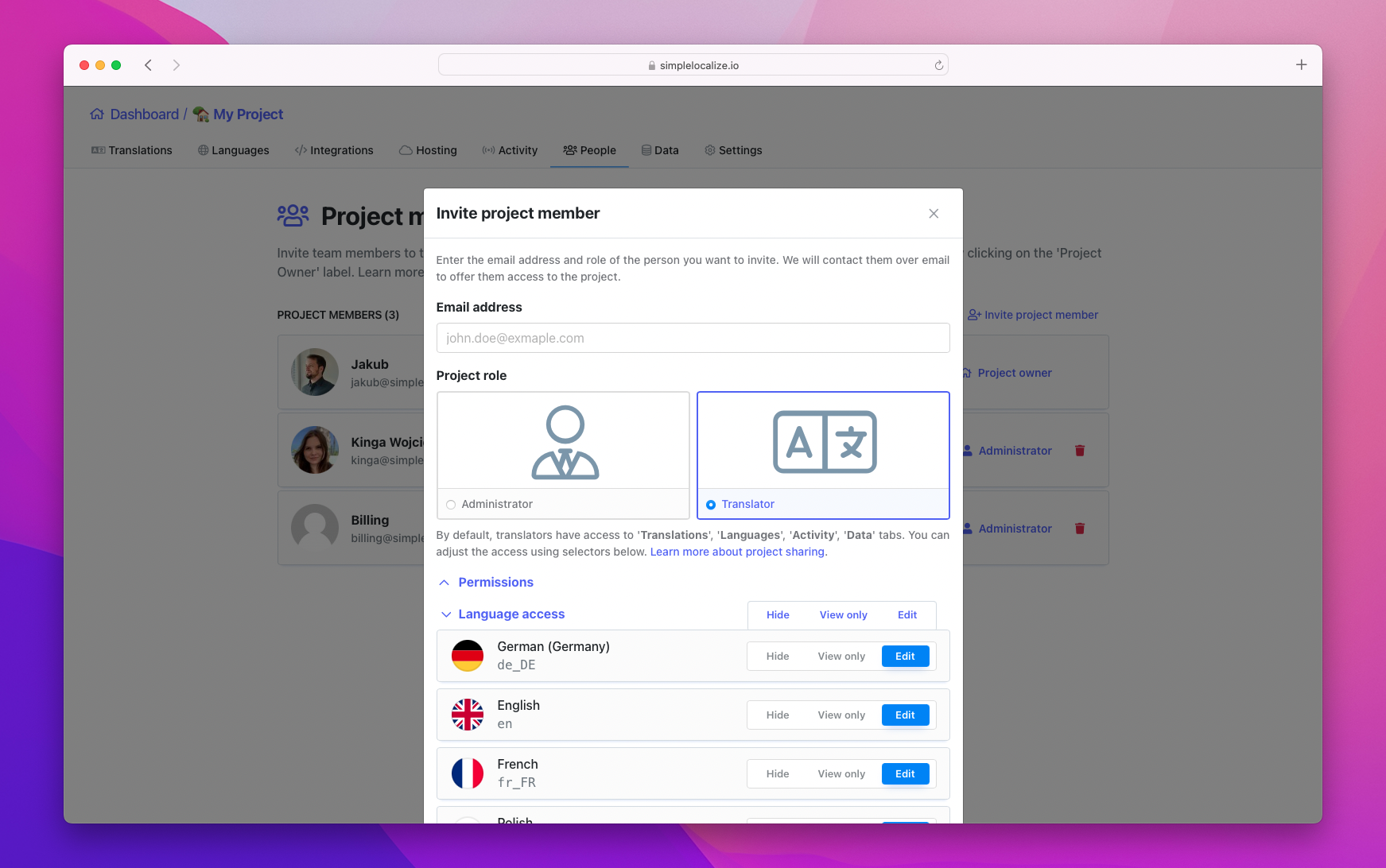
Team administrators
Team administrators feature allows you to add people who can create projects on behalf of the subscription owner. Team administrators are always be added automatically as 'Administrators' to project created by you or other team administrators. You can always remove them from the project or change their role on the project level.
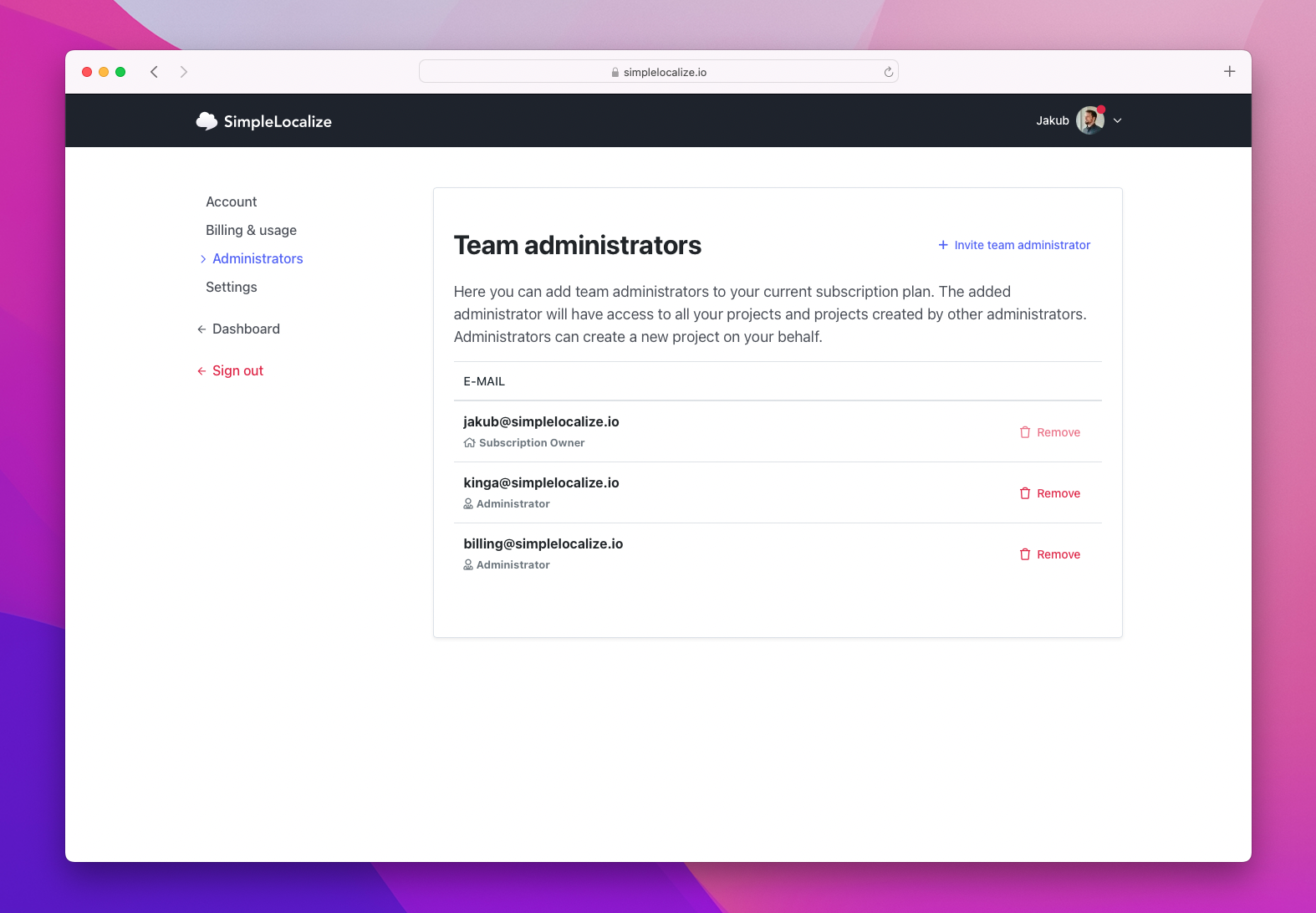
Subscription owner role
The subscription owner is the user from which the subscription for the project is inherited. There can be only one subscription owner per project and subscription. The subscription owner is the highest authority.
Team administrator role
The team administrator is the user who can create projects on behalf of the subscription owner. They are always be added automatically as 'Project Administrators' to existing projects or newly created projects by you or other team administrators.
Team administrators are allowed to:
- Create new projects on behalf of the Subscription owner.
- Manage translation projects.
- Invite other project members with a Translator or Administrator role.
Team administrators are not allowed to:
- Delete projects.
- Manage the subscription.
- View invoices.
- Manage team administrators.
- Increase auto-translation limit.
Billing contact role
The billing contact is the additional user who is responsible for the subscription billing and receiving invoices. By default, the billing contact is the same as the subscription owner. To change the billing contact, please open the Billing & usage page and click Change address button. If a subscription administrator is assigned as the billing contact, then the user is also allowed to:
- Manage the subscription.
- View invoices.
- Buy additional auto-translation characters.
- Increase translation keys limit.
Transfer project
If you want to transfer the project ownership to another user, please go to the 'People' tab and click the 'Project Owner' button.
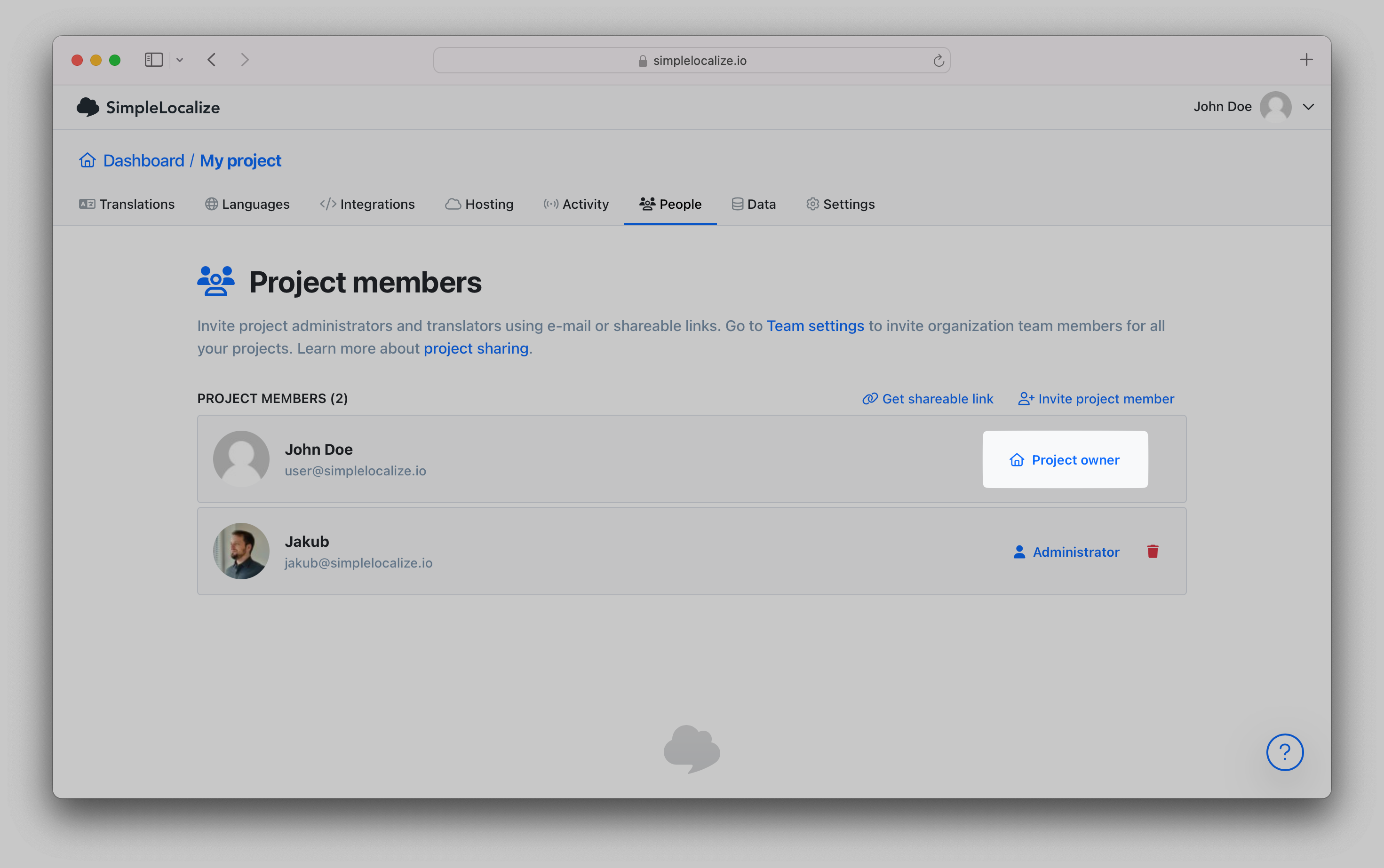
In the popup, you can select the user to whom you want to transfer the project ownership. Remember, only the project owner can transfer the project ownership. Project owner can transfer the project ownership to another user that has and active subscription plan.
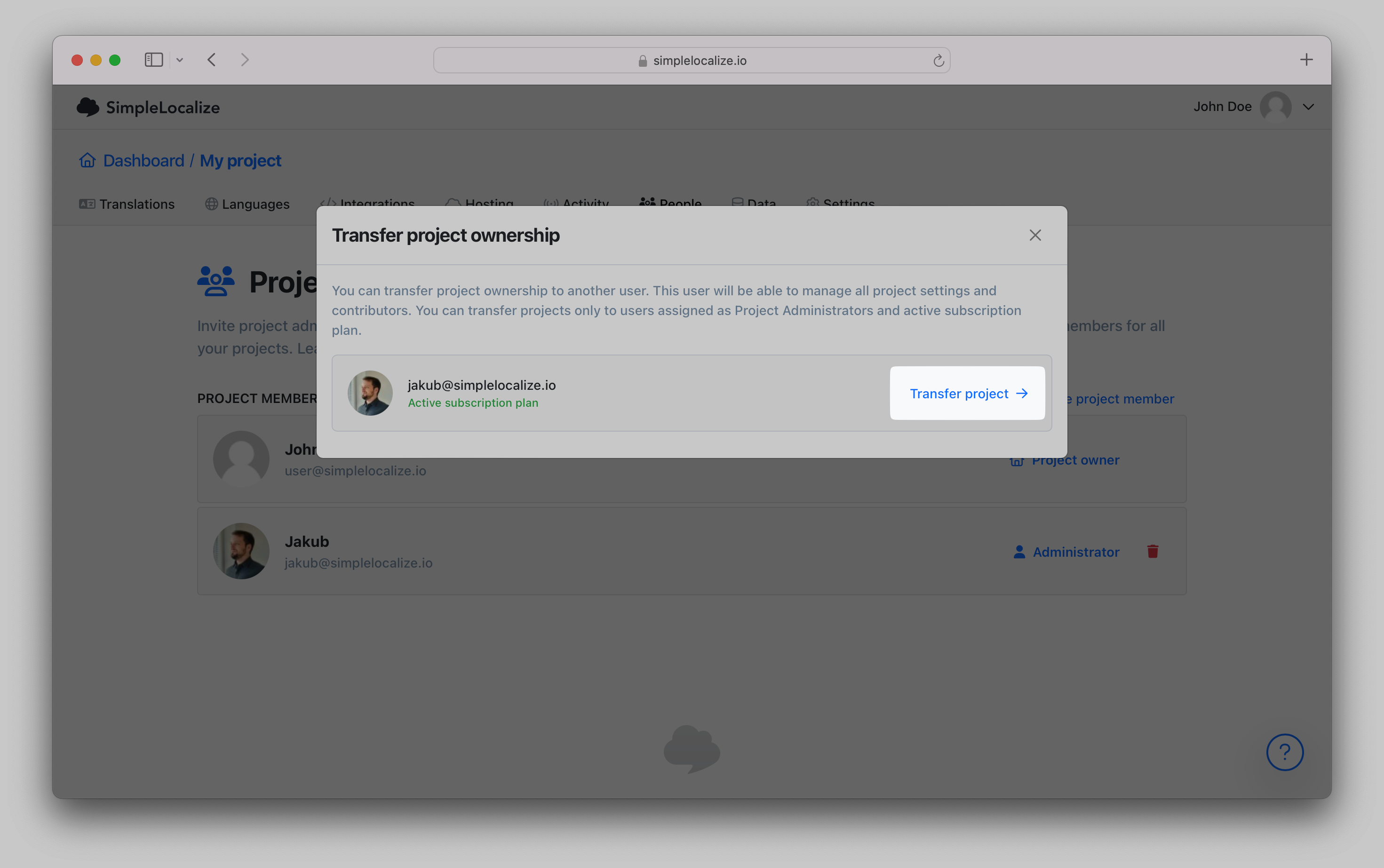
Transfer subscription
If you want to transfer the subscription to another user, please go to the Team page and click the 'Transfer subscription' button.
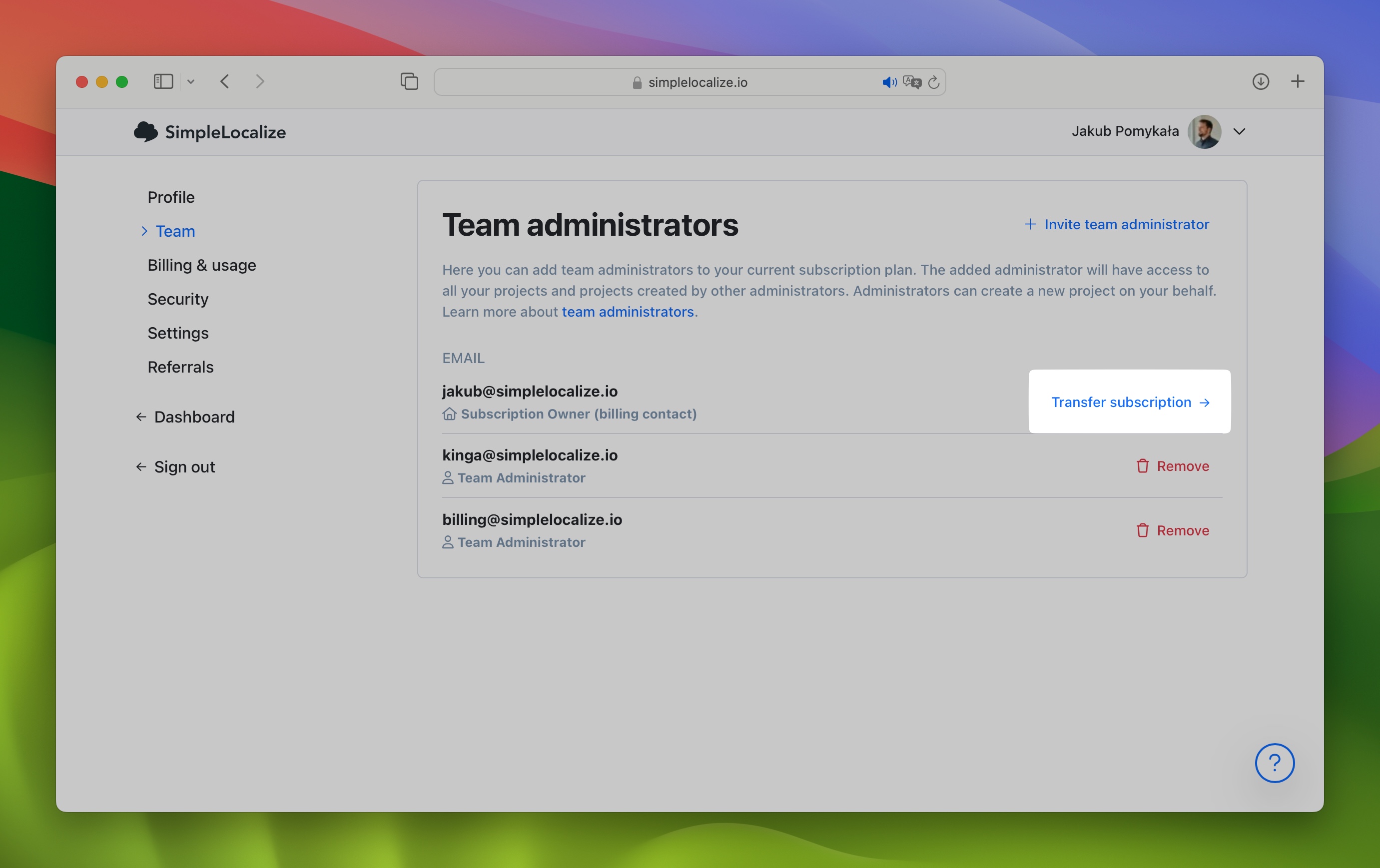
In the popup, you can select the user to whom you want to transfer the subscription. Once you click the 'Transfer subscription' button, the subscription will be transferred to the selected user. The selected user will become the subscription owner, be able to manage the subscription, and become the project owner for all projects. Your account will be downgraded to the free plan after the subscription transfer, and you will become a team administrator, and project administrator for all projects.
Custom Identity Provider
Overview
SimpleLocalize supports custom identity providers (SSO) for business customers. With custom identity providers, you can manage your team members using your corporate identity provider (like Okta, OneLogin, Azure AD, Google Workspace, etc.). Users can log in to SimpleLocalize using their corporate credentials by providing an assigned identity provider (IdP) identifier in the URL at the SSO login page.
https://simplelocalize.io/login-sso/?idp=IDENTIFIER
Users on first login will be automatically assigned as Team Administrators to the subscription and Project Administrators to every project in the subscription. After that, you can change their roles and manage their access level in the project settings.
Configuration
If you are a business customer, and you want to use single-sign-on (SSO) to manage your team members, please contact us at [email protected].
Currently, we support SAML 2.0 protocol and OpenID Connect (OIDC) protocols for SSO integration.
OpenID Connect
Please provide us with the following information:
client_idclient_secretauthorized_scopesattribute_request_method(GET or POST)issuer_url- preferred corporate identifier or domain name
SAML2 protocol
Please provide us IdP metadata XML file or metadata document endpoint URL and preferred corporate identifier or domain name.
User mapping fields
We expect the following fields for user mapping:
email(required) - unique work email addressname(required) - first name, nickname or display nameusername(required) - unique identifier for the user pool at organisationprofile_image(optional) - URL to image that will be displayed in the SimpleLocalize web app